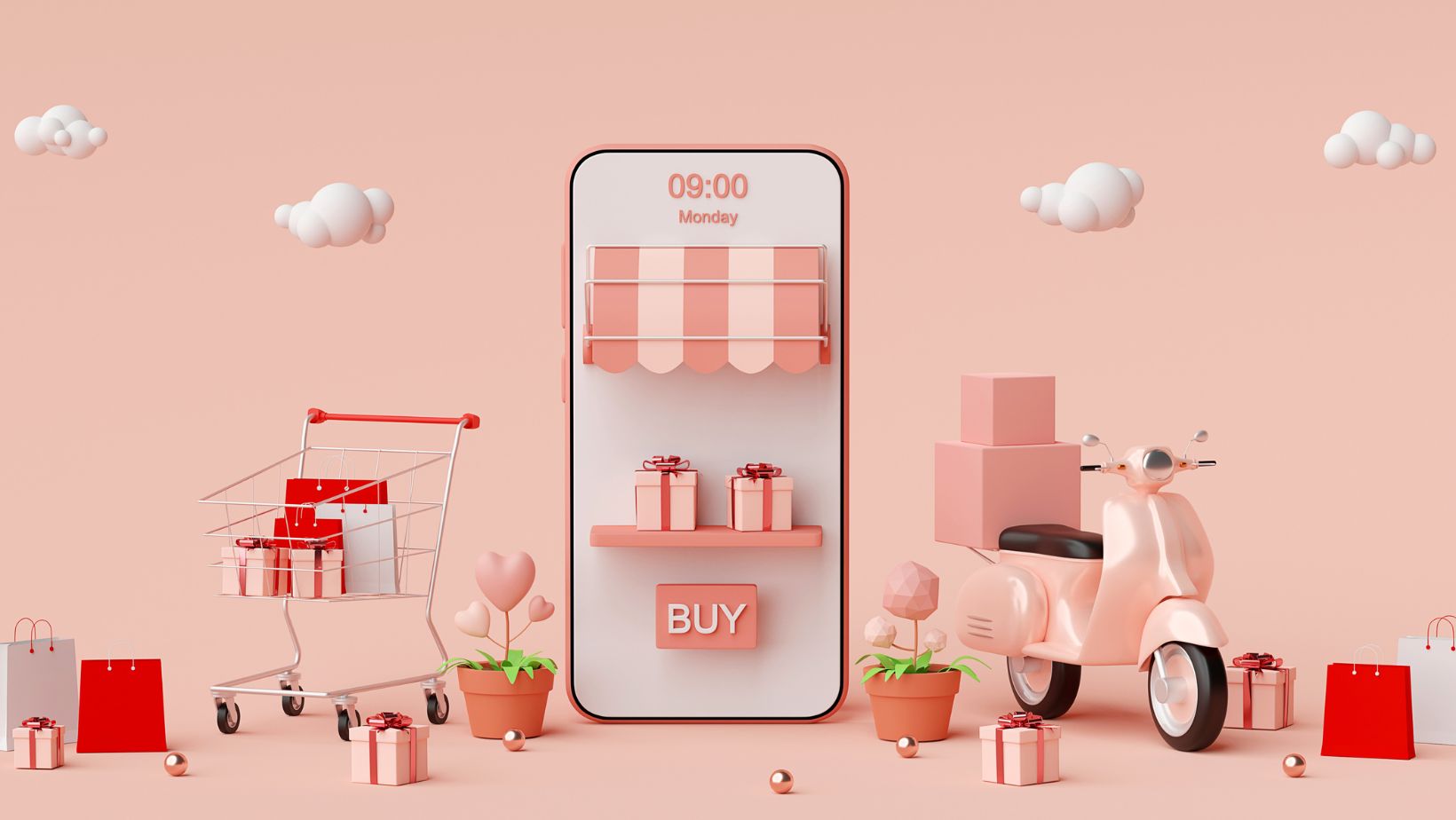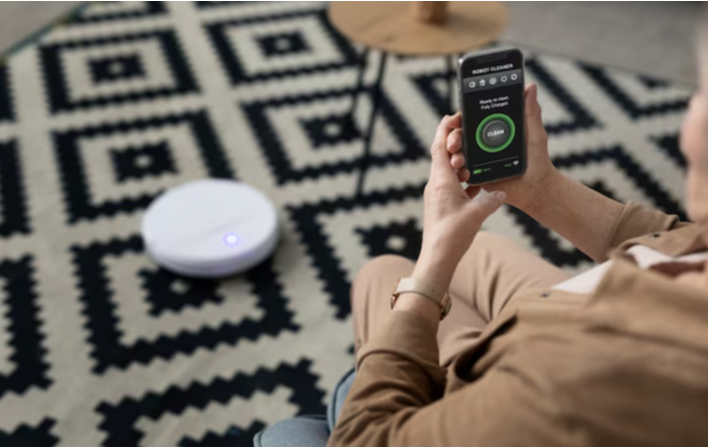For ecommerce businesses, being able to accurately track customer conversions is crucial for optimizing campaigns and increasing sales. The WooCommerce Conversions API provides a powerful way to send conversion data directly from your WooCommerce store to Facebook.
Compared to using the Facebook pixel alone, the Conversions API offers significant benefits:
- Mitigates data loss from ad blockers and privacy protections
- Provides more robust conversion event data to Facebook
- Improves campaign performance and Customer Acquisition Cost (CAC)
- Enhances privacy compliance
Lets talk how to leverage the WooCommerce Conversions API for optimizing your ecommerce sales.
Table of Contents
ToggleWhy Use the Conversions API?
Here are some key reasons the Conversions API is an invaluable tool for WooCommerce stores:
Accurate Conversion Tracking
The Conversions API sends conversion data directly to Facebook’s servers, avoiding any data loss from ad blockers or privacy protections like Intelligent Tracking Protection (ITP). This means every customer action is tracked accurately.
Enhanced Campaign Optimization
With more accurate conversion data, Facebook can better optimize your campaigns toward your highest-value customers. You’ll be able to lower your CAC and drive more sales from your ad spend.
Improved Audience Matching
Detailed conversion data also improves Facebook’s ability to match your existing customers to similar audiences for lookalike targeting. Higher-quality lookalike audiences mean higher conversion rates.
Privacy Compliance
The Conversions API provides a privacy-focused way to send conversion data without using third-party cookies or external pixels. This helps ensure compliance with regulations like GDPR and CCPA.
Expanded Conversion Tracking
Beyond basic events like purchases and signups, the API allows you to create custom conversion events that align with your business goals.

This expanded tracking provides a holistic view of customer behavior.
How to Set Up the Conversions API
Integrating the Conversions API into your WooCommerce store takes just a few steps:
1. Install the Facebook for WooCommerce Plugin
This plugin handles interfacing WooCommerce with Facebook’s APIs. To install:
- Log into your WordPress dashboard.
- Go to Plugins > Add New.
- Search for Facebook for WooCommerce.
- Click Install, then Activate.
2. Connect Your Facebook Account
Once installed, the plugin needs to be connected to your Facebook account:
- Go to WooCommerce > Settings > Marketing > Facebook.
- Click Connect.
- Follow the prompts to connect your Facebook or Meta Business Suite account.
3. Authorize the Integration
For the plugin to work properly, you need to authorize it to interact with your Facebook account:
- On the Facebook integration screen, click Get Started.
- Accept the requested permissions so the plugin can manage campaigns, ads, and more.
4. Configure Your Settings
On the Facebook integration screen:
- Confirm you are logged into the proper Facebook account.
- Adjust any other settings like your Facebook page and currency.
- Enable event tracking for conversions.
5. Connect to Meta Business Suite
To utilize the Conversions API, you need to connect the plugin to Meta Business Suite:
- In your Facebook account, go to Business Suite.
- Under E-commerce, find the WooCommerce integration.
- Click Set up to connect WooCommerce.
Once connected, you’re ready to start leveraging the Conversions API!
Creating Custom Conversion Events
A key benefit of the Conversions API is the ability to create custom conversion events beyond basic events like purchases.
Custom events allow you to holistically track how customers interact with your store. For example, you can create conversion events for:
- Adding a product to the cart
- Starting or completing checkout
- Viewing a certain product category or collection
- Clicking an email link
- Visiting the contact page
To add custom events:
- In your WordPress dashboard, go to Facebook > Events.
- Click + Add Event.
- Enter a Title and select an appropriate Event Type.
- Click Create.
You can then insert the event tracking code on your site wherever needed.
Optimizing Your Campaigns with Conversion Data
Once you implement conversion tracking through the Conversions API, the data can be used to actively optimize your campaigns and ad accounts for increased sales.
Analyze Campaign Performance
In Facebook Ads Manager, view your campaign results filtered by conversion events. Identify your best-performing campaigns focused on high-value events like purchases.

Pause or reduce spend on underperforming campaigns. Shift the budget to the campaigns with the lowest CAC and highest ROAS.
Improve Audience Targeting
Use your conversion data to build high-quality custom audiences focused on your buyers and website engagers. You can create audiences for:
- All converters
- Specific conversion event completers
- High-value customers like repeat purchasers
Targeting lookalike audiences of these custom groups will improve conversion rates.
Focus on High-Intent Segments
Analyze your conversion data to identify your highest-intent audience segments based on their conversion rates for valuable events.
For example, if your custom “Viewed Product Category” conversion shows your home office category has 3x higher purchase conversion rate, you can focus spending on customers who viewed that category vs. lower-intent segments.
Optimization is Continuous
Set aside time every 1-2 weeks to analyze your latest conversion data and resulting campaign insights. Continuously optimizing your ad account and high-value audiences will steadily improve performance and ROI over time.
Maximizing Your Conversions API Success
To fully capitalize on the WooCommerce Conversions API for optimizing sales:
- Track granular conversion events – identify and track your most valuable customer interactions beyond basic purchases.
- Continuously analyze performance – dig into your conversion data at least biweekly to derive optimization insights.
- Adjust targeting and budgets – actively shift budgets towards best-converting audiences and campaigns.
- Refine audiences – leverage your conversions to build laser-targeted custom audiences.
- Monitor over time – give Facebook’s algorithms time to optimize based on new data signals.
With this comprehensive guide, you now have all the information needed to successfully implement the WooCommerce Conversions API. Sending robust conversion data to Facebook will empower you to enhance campaign targeting, lower your CAC, and boost your ROAS.
By closely tracking and optimizing your conversion data, you can achieve your e-commerce sales goals while remaining compliant with user privacy. Take your WooCommerce marketing to the next level with the powerful Conversions API!