Ever tried to follow along with a complicated art PDF file and wished you could edit the instructions or highlight important bits? This common problem can turn a fun craft project into a drudge.
But what if there’s a way to make those PDF documents more user-friendly? This post will show you how to convert them into editable Word documents so you can follow every instruction and let your creativity shine without limits.
Table of Contents
ToggleWhy Convert Arts PDFs to Word?
Converting craft instructions from PDFs to Word documents has many benefits beyond convenience. Let’s get into how this simple conversion makes crafting better:
Personalization
Word documents let you customize the instructions to your own preferences. You can change fonts for better readability, highlight important steps, and even add your own notes or modifications to the project details.
If it requires materials you don’t have or techniques you’re unfamiliar with, you can easily substitute or adjust within the Word document. So, the project is always achievable and fun.
User-Friendly
Word has built-in annotation features. You can highlight sections, add comments or questions, and track your progress as you work on the project.
You can also create a digital library of your favorite craft projects with your own notes and modifications.
Accessibility
By converting instructions to Word, you can change the language and complexity to suit different age groups and abilities. For example, you can simplify things for beginners or add challenges for more experienced crafters.
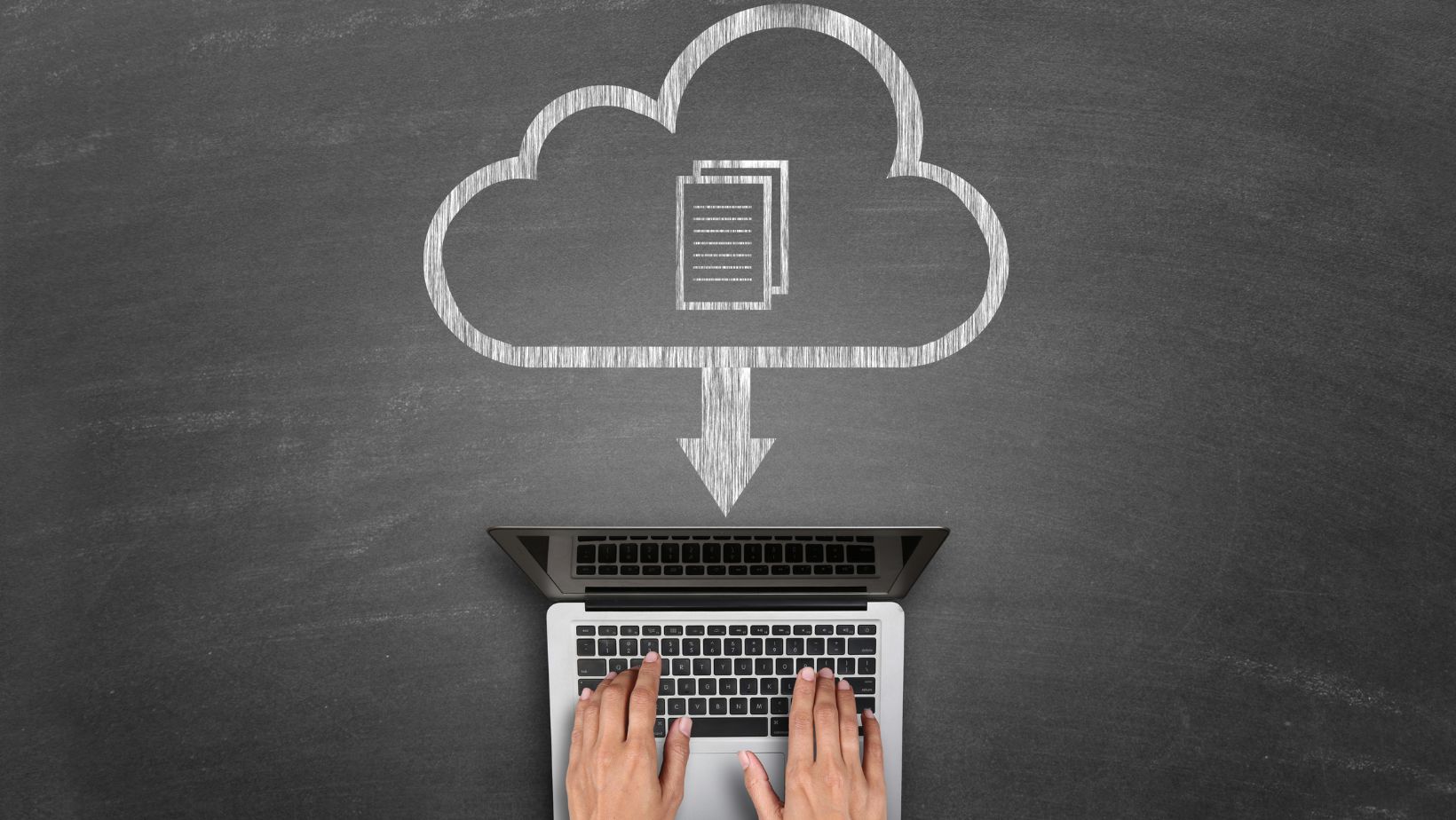
Word documents can also be modified for people with visual impairments or learning challenges. You can enlarge fonts, change colors, or even convert the text to speech.
If budget is a concern, don’t worry. There are many free online tools to convert PDF to Word, so this empowering change is available to everyone.
Preparing your Craft PDFs for Conversion
Before you start converting, take a minute to tidy up your PDF files. Sort them into categories that make sense, like beginner and advanced projects or themes such as recycled art, knitting, or woodworking. Having a well-organized system makes it easier to find and navigate through your projects quickly.
Next, assess the visual appeal of your PDFs. Clear diagrams, patterns, and high-resolution images are essential for craft instructions. Blurry or pixelated visuals can confuse users, so ensure every image, diagram, and instruction is sharp, easy to see, and fully comprehensible. If needed, consider re-editing your images for better clarity or even replacing them with higher-quality versions.
Additionally, if your guide contains numbered steps, bullet points, or any formatting to convey information clearly, make sure to preserve this structure during the conversion process. This helps keep the instructions organized and easy to follow. Where appropriate, enhance your document with headings and subheadings to break down complex projects into smaller, more manageable steps, helping users stay focused and follow along easily.
Finally, don’t forget to include any essential materials lists or templates upfront. Providing these resources in a well-structured format can enhance the user experience and ensure crafters have everything they need before they begin.
How to Convert Craft PDFs to Word
Let’s get those PDFs into Word! Choose the method that suits you and your file complexity.
Manual Conversion for Text-Only PDFs:
This method is for PDFs that are mostly text and minimal images.
- Open the PDF in a PDF reader.
- Go to ‘File’ > ‘Save As’ or ‘Export’.
- Choose ‘Word Document (.docx)’.
- Save to your desired location.
- Open the new Word document and check it over.
- Make sure all the text and images have converted correctly and are visible.
Online Tools for Complex PDFs
Use this method for PDFs with many images, complex layouts, or lots of formatting.
- Choose a good online PDF to Word converter. There are many free ones out there but some may have file size or feature limitations.
- Upload your PDF.
- Choose the output format (Word Document .docx).
- Convert.
- Download the Word document.
- Open and check over the document to make sure it’s accurate and readable.
Once you’ve converted your PDF to Word, you can use collaboration tools to work on the document with others in real time. This means seamless sharing, commenting, and editing for a more cohesive document and dynamic crafting experience.
Customizing your Craft Instructions in Word
Now, let’s customize those instructions!
- Add your own notes, tips, or anecdotes. Make the project more relatable and fun. If using recycled materials, tell where you got them or how you repurposed them. This will inspire others to get creative, too.
- Add links to helpful resources. Include tutorials, videos, or blog posts, especially for complex projects or techniques. This will help you understand and boost your reader’s confidence.
- Format. Use clear headings, consistent fonts, and well-placed images for a pretty document. Bold text, italics, and color are used to highlight important information or draw attention to certain sections.
Sharing and Saving Your Craft Documents
There are many online communities and social media platforms where you can connect with other crafters and show off your work. Sharing your instructions encourages others and opens up the opportunity for feedback and collaboration on new projects.
Consider creating a portfolio or blog to showcase your work and build your reputation as a crafter. Share your original creations and the custom instructions behind them to attract new followers and show off your skills.
Use clear and descriptive titles when sharing your instructions. Include keywords so people can find them through search engines and increase your reach and impact.
Finally, back up your creative work by saving your craft documents. You never know when a computer crash or unexpected event might happen. Use cloud storage, external hard drives, or USB to protect your precious instructions.
By sharing and saving your craft documents, you become part of a community of makers and inspire others to start their own creative journeys.
Conclusion
Converting those artsy PDFs to Word is a way to create a more fun, accessible, and personal crafting experience. Whether you’re customizing instructions to your liking, working with friends, or sharing with the world, Word gives you control over your projects.
No more squinting at tiny text and static pages. Every project is an opportunity to get creative. Convert those PDFs and allow your creativity to flow!






